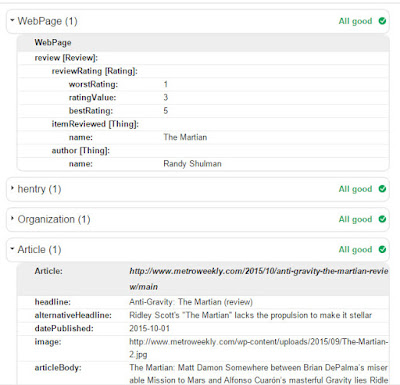Using Schema Data to Describe Your Web Page
Schema.org provides a long list of tag, or rather parameters for your existing HTML5 tags. These schema definitions are used to explain you web page's content even further beyond HTML5's specific tags.
For example, you might want to describe your web page as containing and "Article" or "Event." The latter could be described specifically as a "TheaterEvent", which would then contain specific details like "startDate", "endDate", "duration", and a "review".
Now, I'm trying to extend some of this website's content to include ratings for specific Arts & Entertainment reviews. The ratings are being entered as data using the WordPress plug-in Advanced Custom Fields. All the backend works fine, and data entry is easy, but the ratings are not showing up in Google as I'd hoped. The site's review is listed at the bottom of this image sans 5-Star Rating:
Google sometimes shows 5-Star Ratings on it's listings, which I thought was eye-catching and slightly out of the norm of most results. The first time I set this up, it worked.... I had to wait a couple of days to see if it worked, but the reviews started to show up with Star Ratings just like I'd planned. Then, I thought I'd try out some more of Schema.org's meta info, and that's where I seem to have run into a problem.
Can Schema Data Be Nested?
I don't know. It would seem the answer is yes, but there seems to be a specific formula to the hierarchy, and Schema does not explain how it will be interpreted. Or perhaps I don't understand the purpose of some of the tags.
Google provides a Structured Data Testing Tool here that kind of shows whether you've done it right, but it's not entirely clear if you have or haven't. Obvious errors will show in Red, but here you see it says my attempt is error free. The "Review" and its contained "Rating" are showing at the top inside of the the general "WebPage".
"All good" it says, but it is not doing what I want on Search Results. Here's what I tried:
First, I put a schema wrapper of "WebPage" inside of this page's main <div> tag.
Then, I wrapped the main content in an "Article" schema.
Then, I tried a couple of different things that had mixed results.
I tried to identify the "Breadcrumbs" on the page. The "Breadcrumbs" were inside the div that described the portion of the "WebPage" as an "Article". So, the "Breadcrumbs" were essentially inside the "Article." Google rejected this -- marked it in red as an error. So, I had to abandon that one.
The other thing I did was to add Schema tags for the "Article" section of "headline", subhead as "alternativeHeadline", "datePublished", "image", and "articleBody". The weird problem with this definitions was that the "image" was a required attribute of "Article". The "Article" was not valid without an "image". Really?!? How strange. This site has opted to always post with an image, but not every news article in the workd has or needs an image. So, kind of stupid to me that it threw an error.
The New Test
Anyhow, the Review is not showing up in the Google Search results with any stars. So, what I'm going to try next is to remove the "WebPage" definition. It doesn't really seem to make any difference. So, we'll see in a couple of days if Google decides that a "Rating" is okay but not an actual nested element of a "WebPage".
On first reload of the Google, it seems to accept the "Review" section, so let's hope this works:
If this works, I don't know what the point of the WebPage definition is. Also, I don't know yet how to define elements of a parent inside of the child. Like I said, putting the "WebPage" "Breadcrumbs" inside of "Article" was rejected. But the "Breadcrumbs" are still a legitimate part of the "WebPage". Seems both logical and odd to reject -- limited, perhaps. Maybe, there's a way to do this differentiation of nested elements, I haven't seen it yet.